Options from the File tab's menu allows you to update and reset the application's default values, as well as create and edit Event Names. When you choose Options, the Startup view is displayed in the TValue Options dialog. You can change the view by clicking a button from the menu on the left of the dialog.
The settings that appear on each view are the current default settings. You can change these settings and save them as the new defaults from within each specific view.
To change the Options
- Choose Options from the File tab's menu. The TValue Options dialog is displayed.
The Startup view will appear with the settings that are currently in effect for the default directory and the Guide Screen display setting. -
Click on a view button from the left to change other default settings.
The settings in each of the Options views are described in detail below.
Note: The OK button simply closes the dialog.
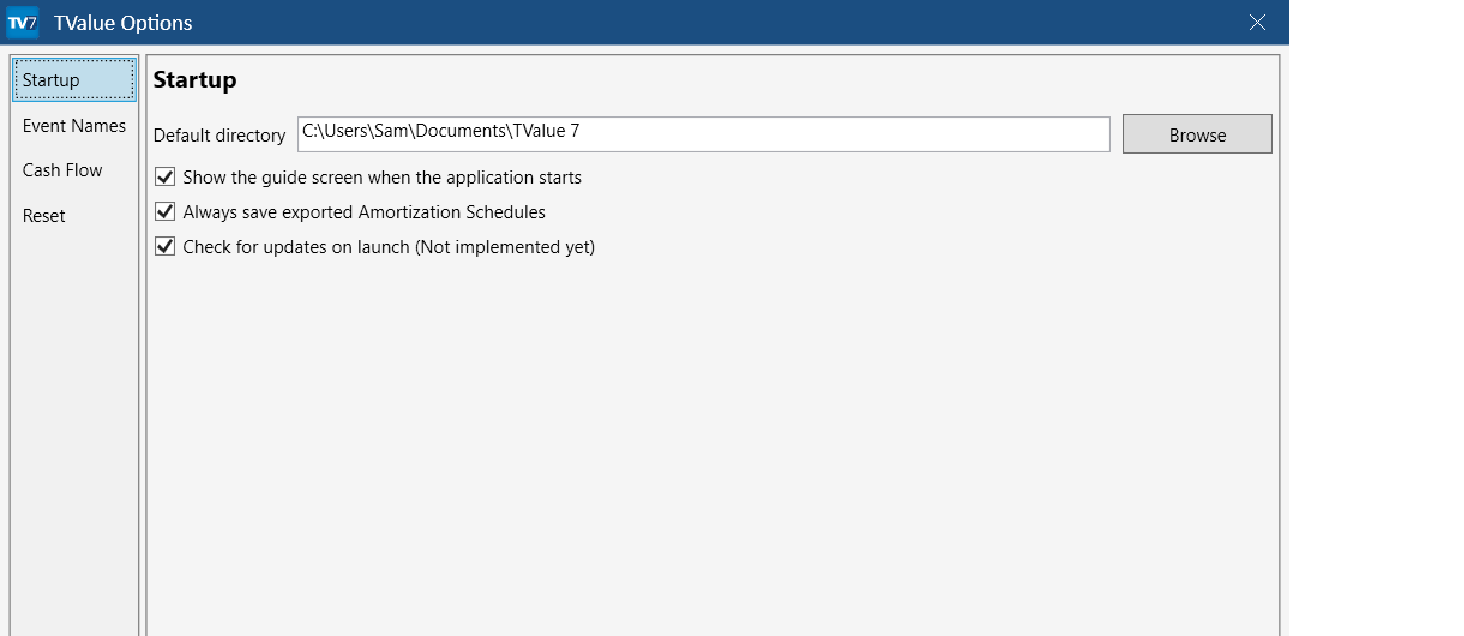
Default directory The directory displayed when you save or open a file.
Factory default = the created TValue 6 folder under the current user's Documents folder.
Show the guide screen when the application starts If checked, the Guide Screen will display when the application starts.
Factory default = checked.
Event Names view
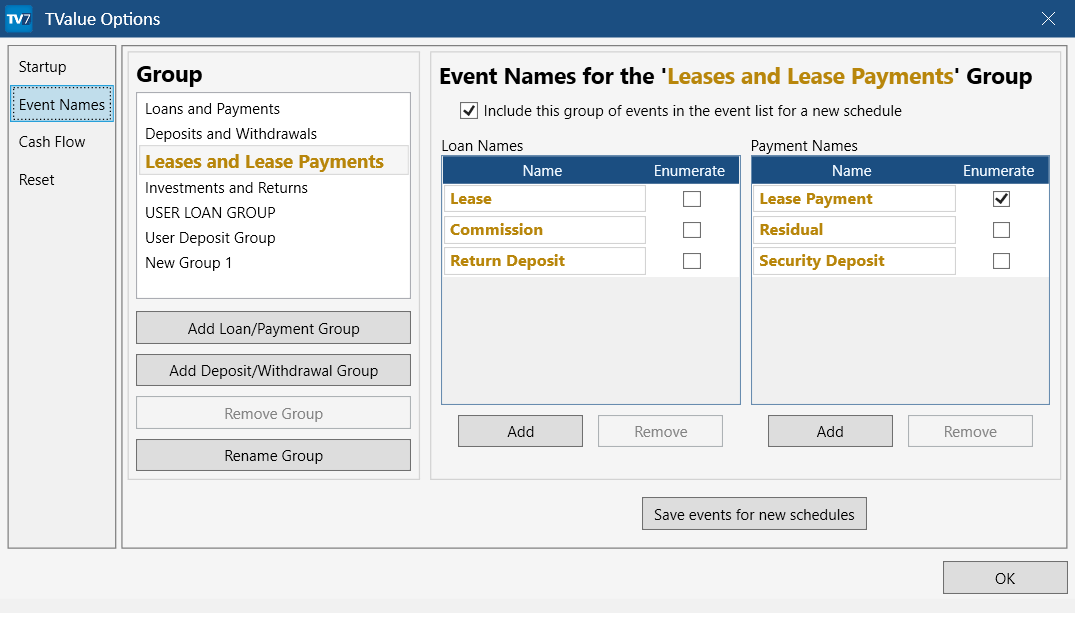
Group Add to, edit, or Remove from the 2 types of Event Groups: Loan/Payment and Deposit/Withdrawal.
Factory defaults = 4 groups (2 of each type): Loans and Payments (Loan/Payment type); Deposits and Withdrawals (Deposit/Withdrawal type); Leases and Lease Payments (Loan/Payment type); and Investments and Returns (Deposit/Withdrawal type).
Note: The Loans and Payments Group and the Deposits and Withdrawals Group cannot be removed and their names cannot be edited.
Group Detail Add or Update Event Names; determine if the Group they belong to should be displayed in the Event field's drop-down list on a cash flow line, and whether you'd like to see enumerated consecutive labels in the amortization schedule or the Event Name
Factory defaults = Loan and Payment for the Loans and Payments Group; Deposit and Withdrawal for the Deposits and Withdrawals Group; Lease and Lease Payment, and Commission and Residual for the Leases and Lease Payments Group; and Invest and Return for the Investments and Returns Group.
Include in event list is checked in each group's detail, and the Number checkbox is checked in every Payment Group Detail and every Withdrawal Group Detail except Residual in the Leases and Lease Payments group.
Note: Click Save events for new files if you want these event groups and event names to be the defaults for new files. Otherwise, changes made will only apply to the current schedule.

Default event type This setting determines the Event that will appear on the first cash flow line of a new schedule.
If you choose Loan, the default Event for the first cash flow line will be Loan and on subsequent cash flow lines the Event will be Payment. If you select Deposit, the default Event for the first cash flow line will be Deposit and Withdrawal on later lines. If you select a User Loan or User Deposit name, they operate in the same fashion as described for Loan and Deposit, respectively.
Factory default = Loan.
Default compound period Determines the compound period that will appear when starting a new schedule. Select the desired period from the drop-down list.
Factory default = Monthly.
Default second event date same as first Determines whether the default Date of the second cash flow line is in advance or in arrears on a new TValue schedule.
If checked, the first Payment or Withdrawal Date will default to the same Date as the Loan or Deposit on the first cash flow line. This is the choice for a payment that is made "upfront" or "in advance" and is common with Leases.
If unchecked, the first Payment or Withdrawal Date will default one Period after the Loan or Deposit – commonly known as "in arrears". This is the default choice for most loans and mortgages.
Factory default = unchecked.
Show series information for all lines when present
If checked, any Points & Fees and/or Special Series detail entered will be displayed in full. If unchecked, PF for Points & Fees will be displayed to the left in the Amount field and/or the Special Series name will display in the Amount field.
Factory default = checked.
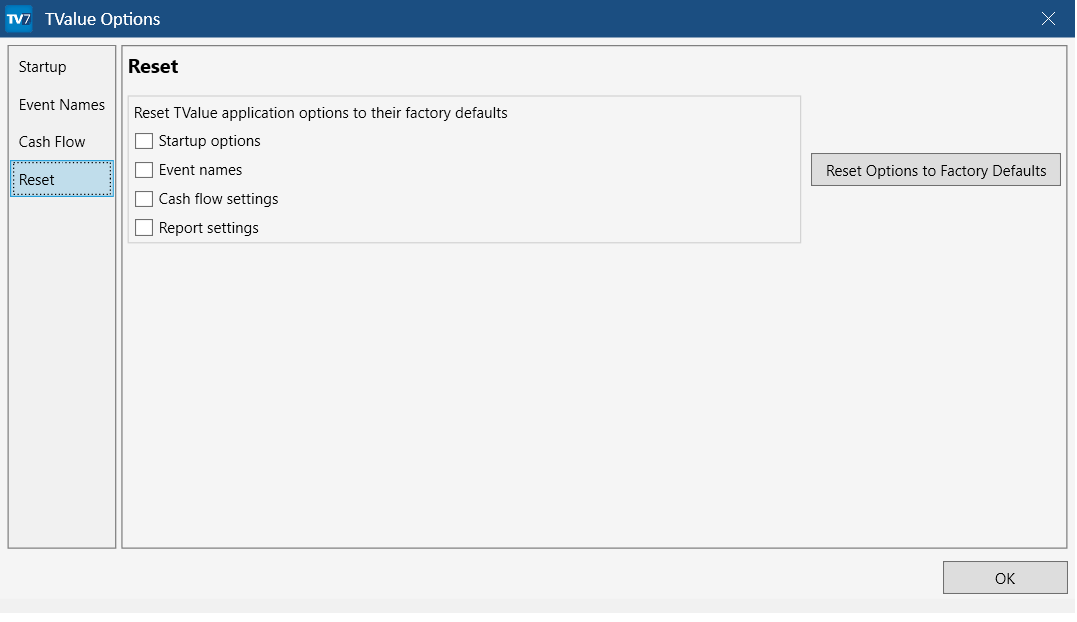
Reset TValue application options to their factory defaults. You can check and uncheck the different view options depending on which settings you want reset.
Factory default = each checkbox is checked.
Note: Click Reset options to factory defaults after choosing which options to reset.